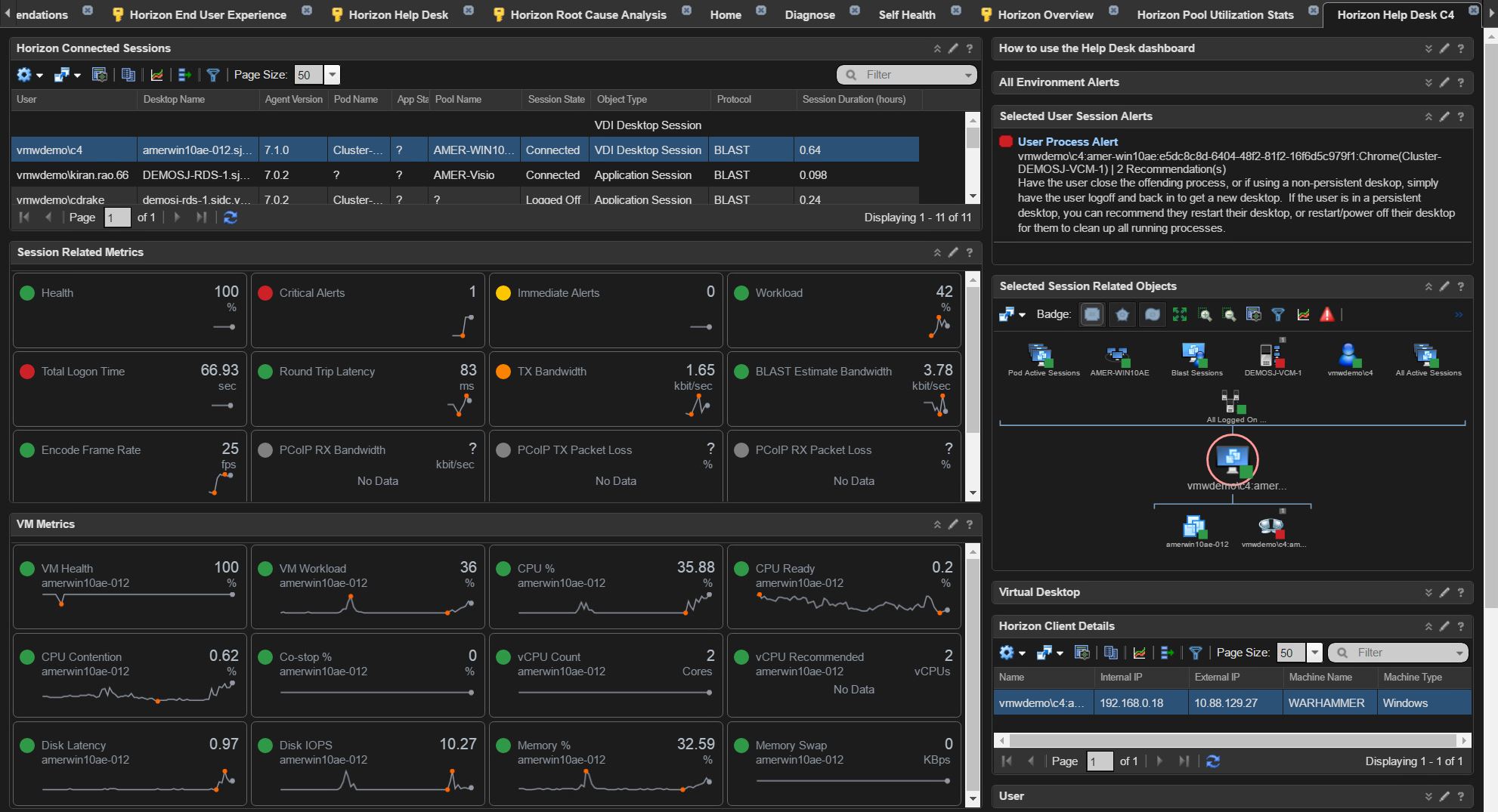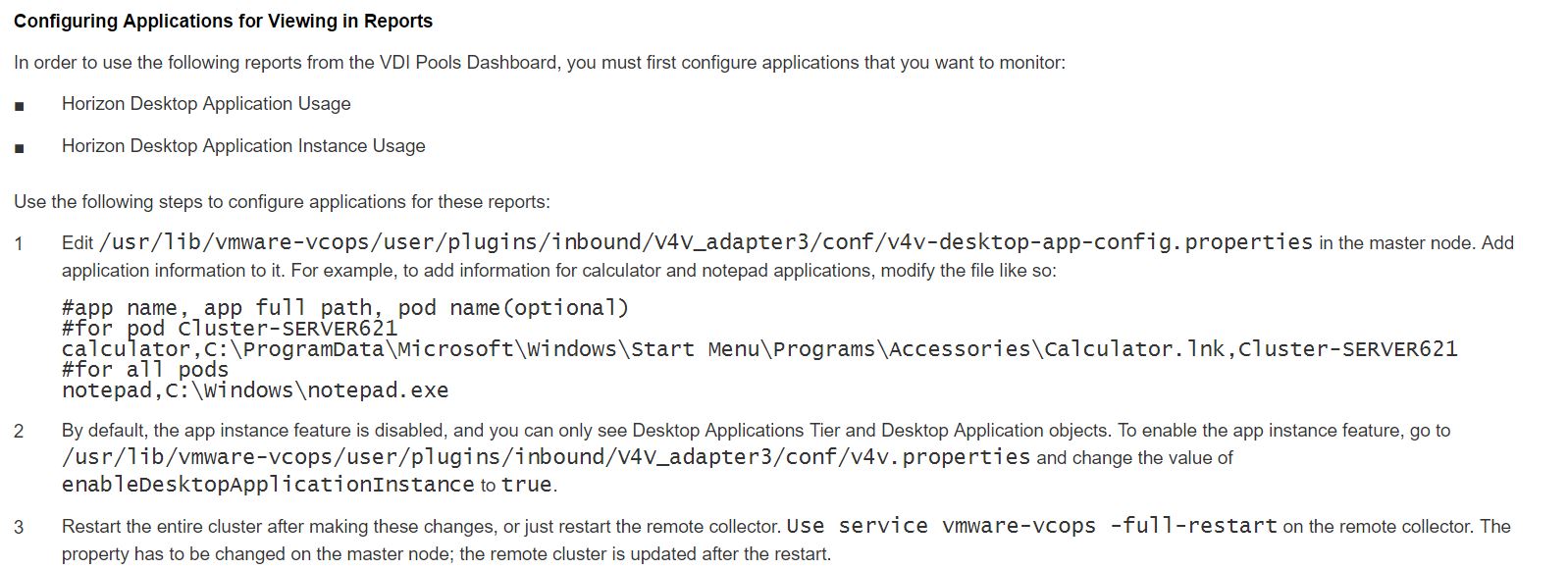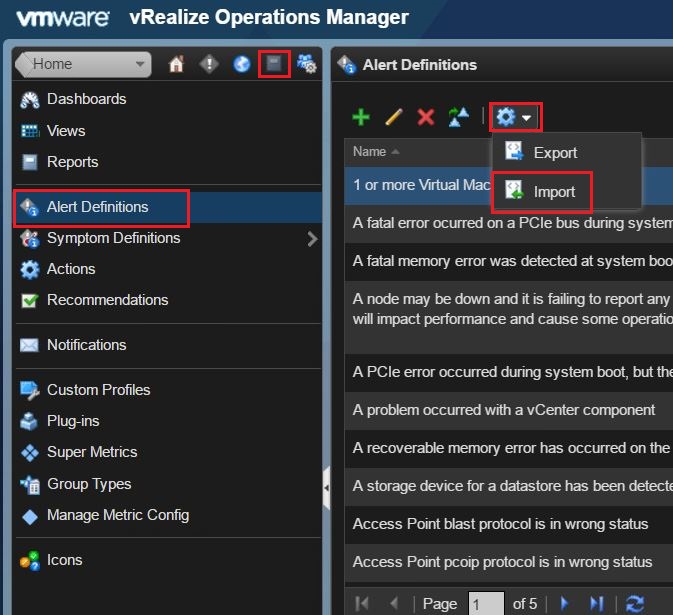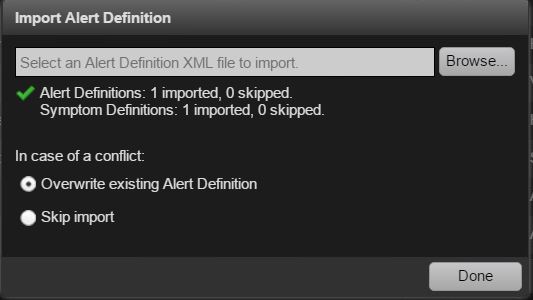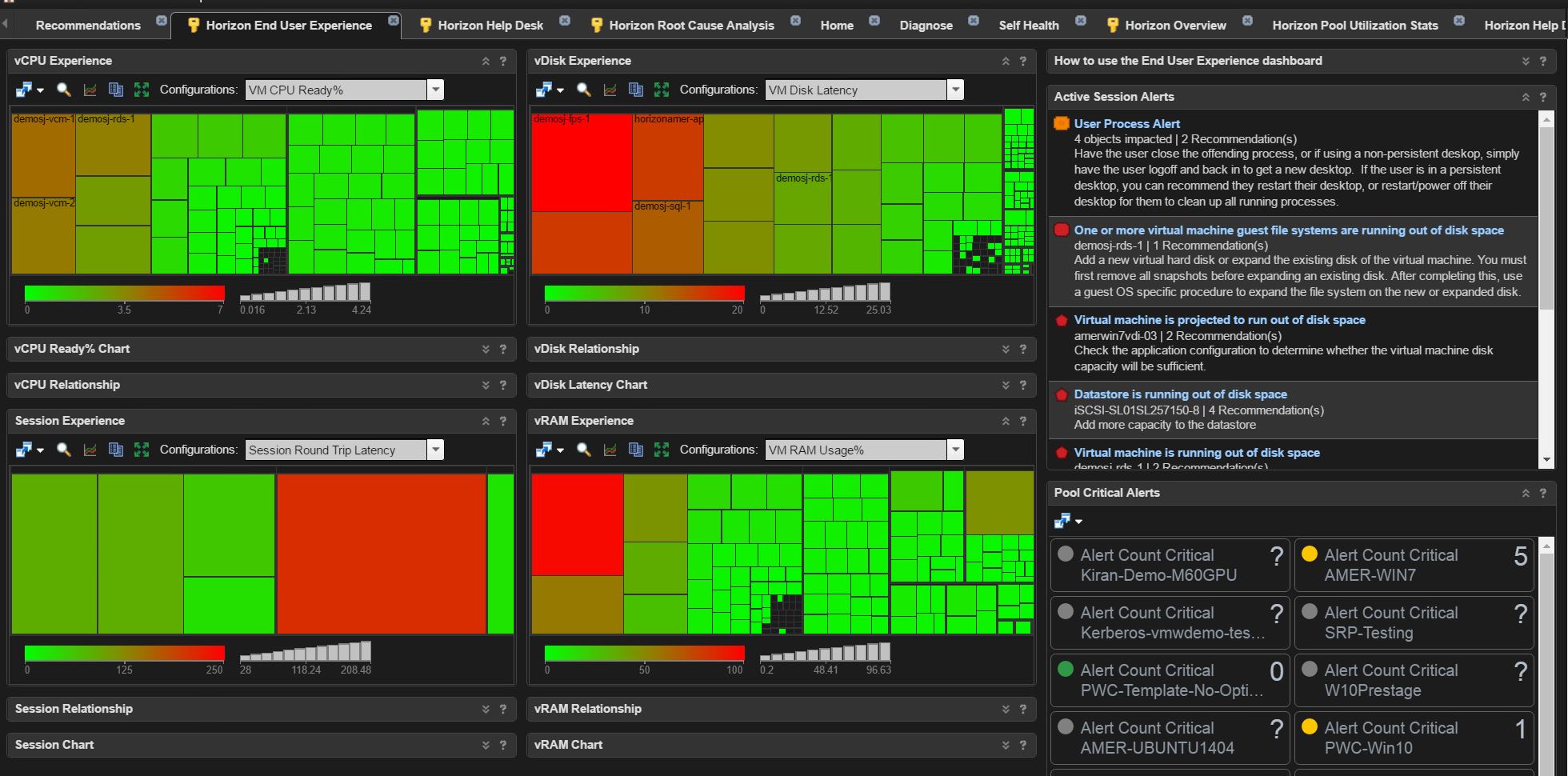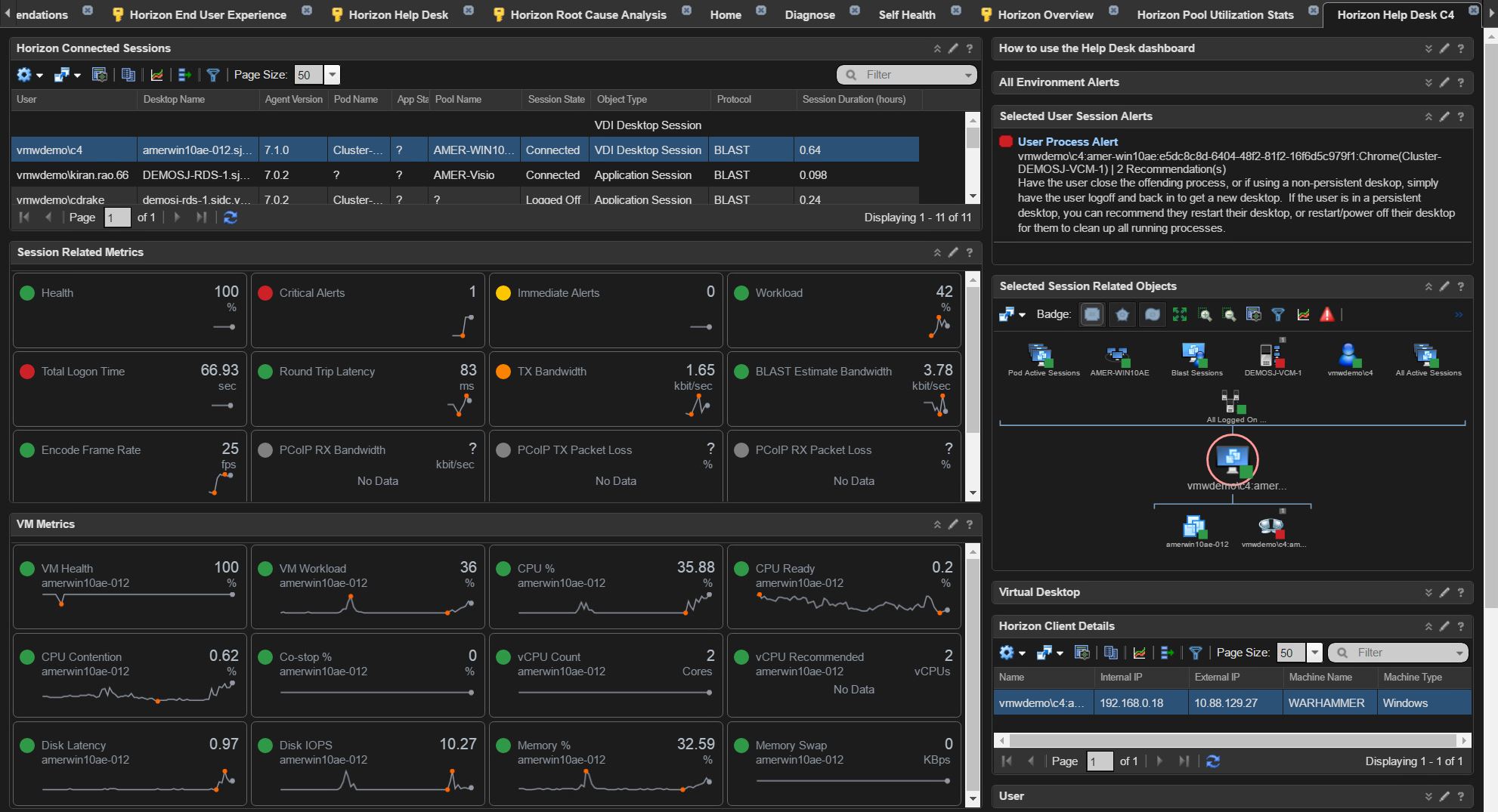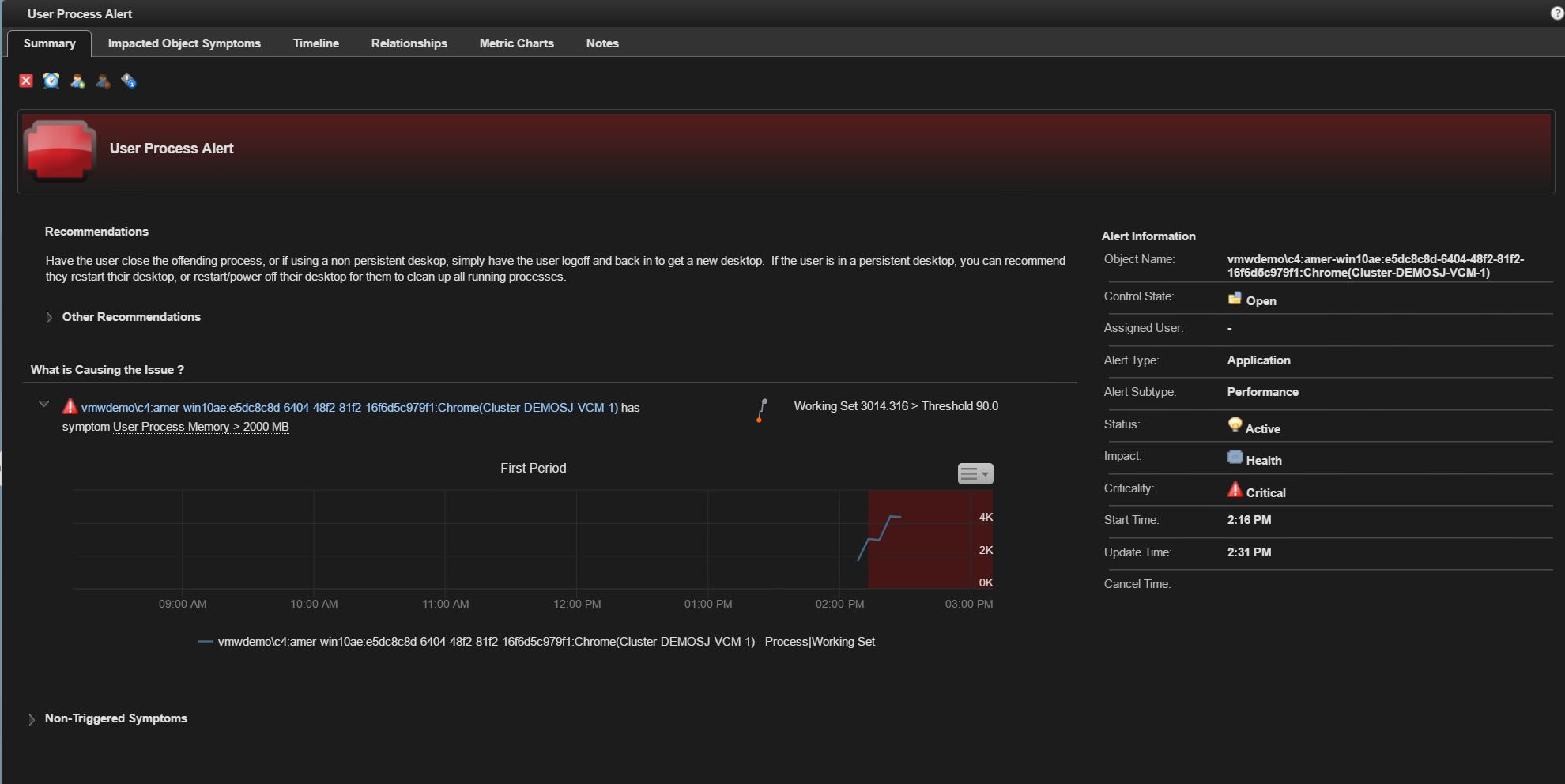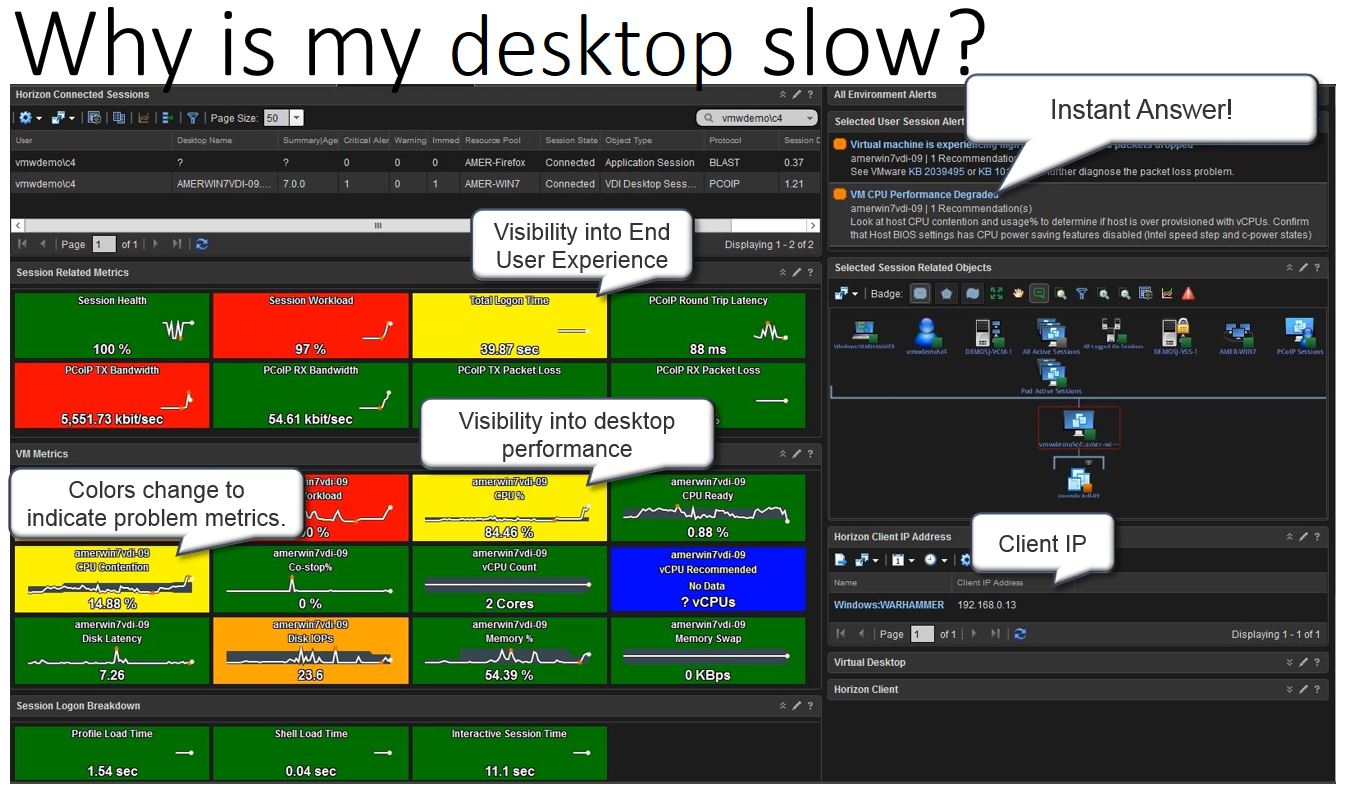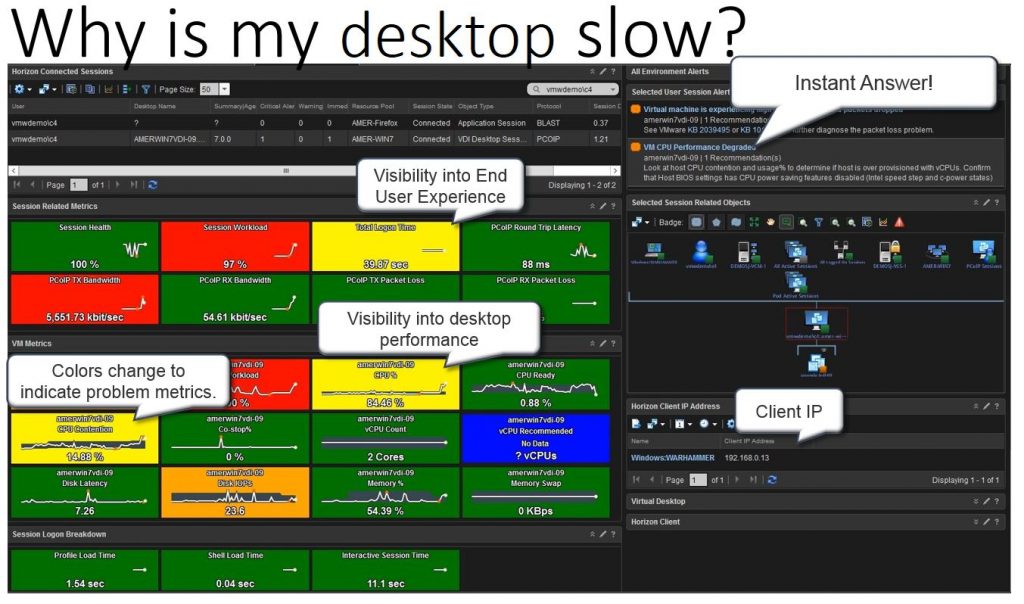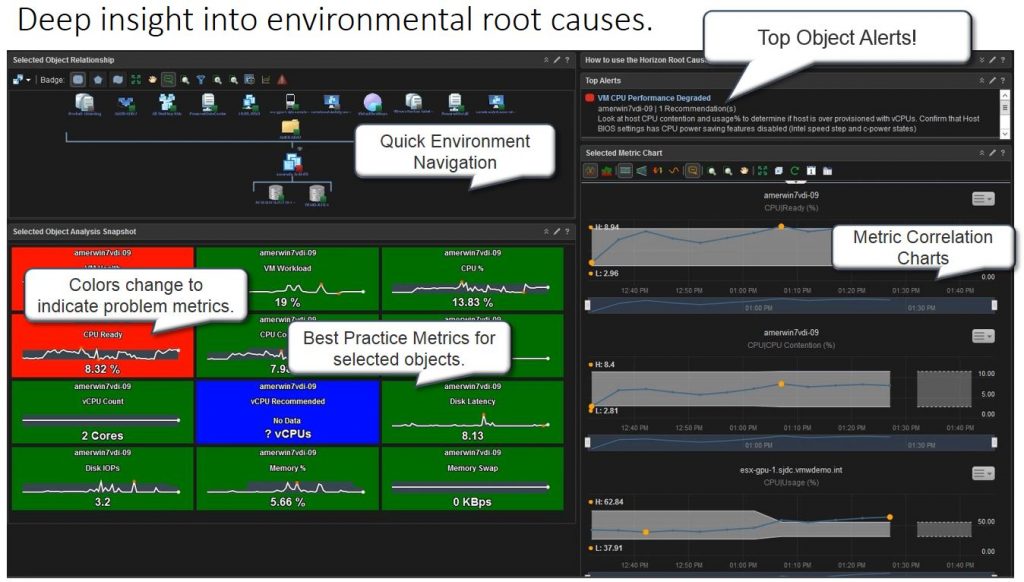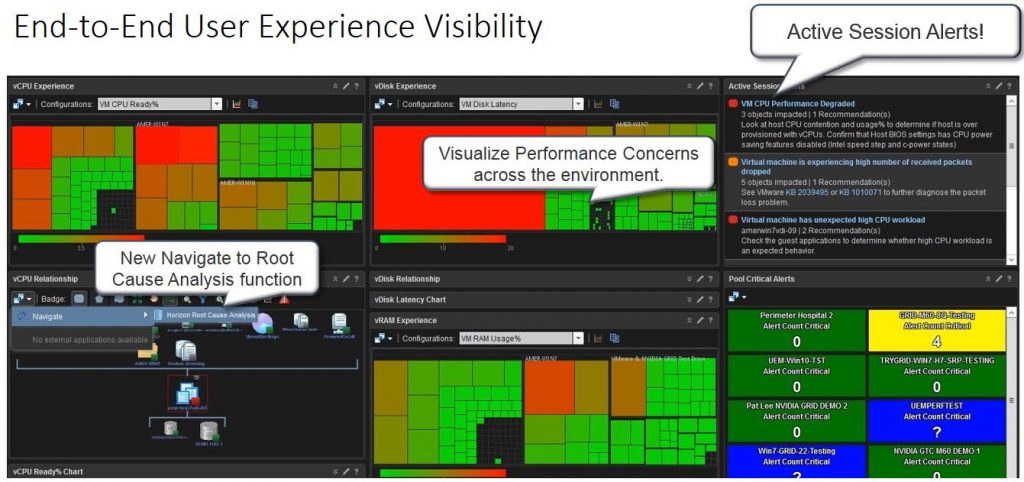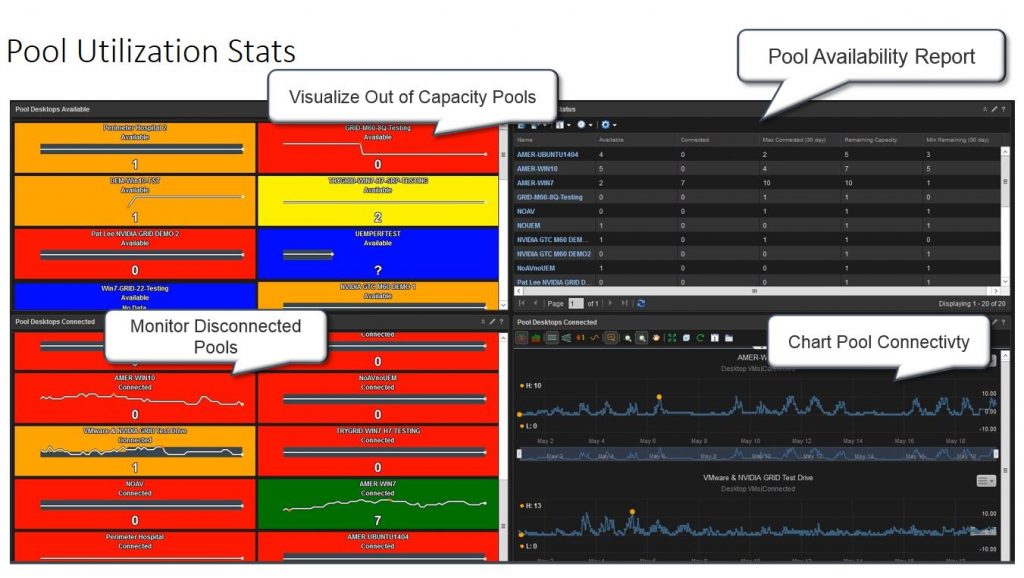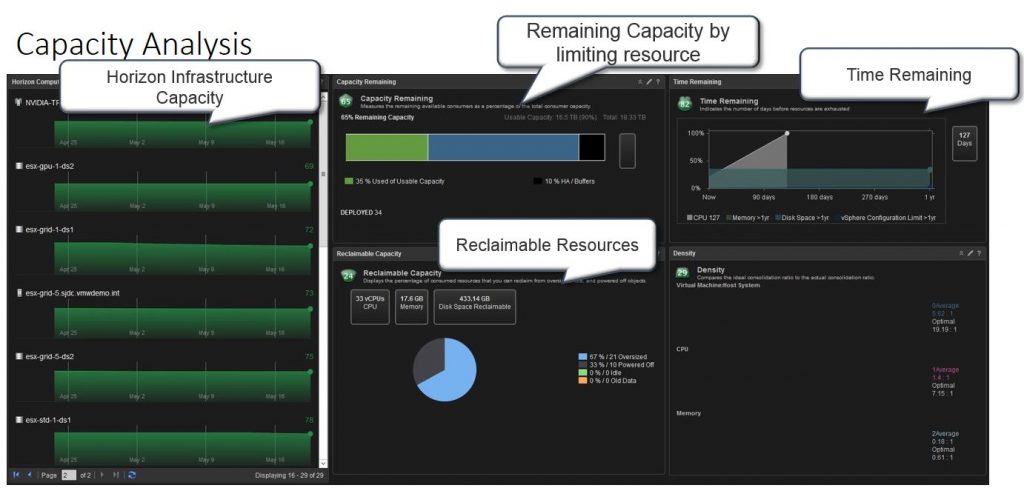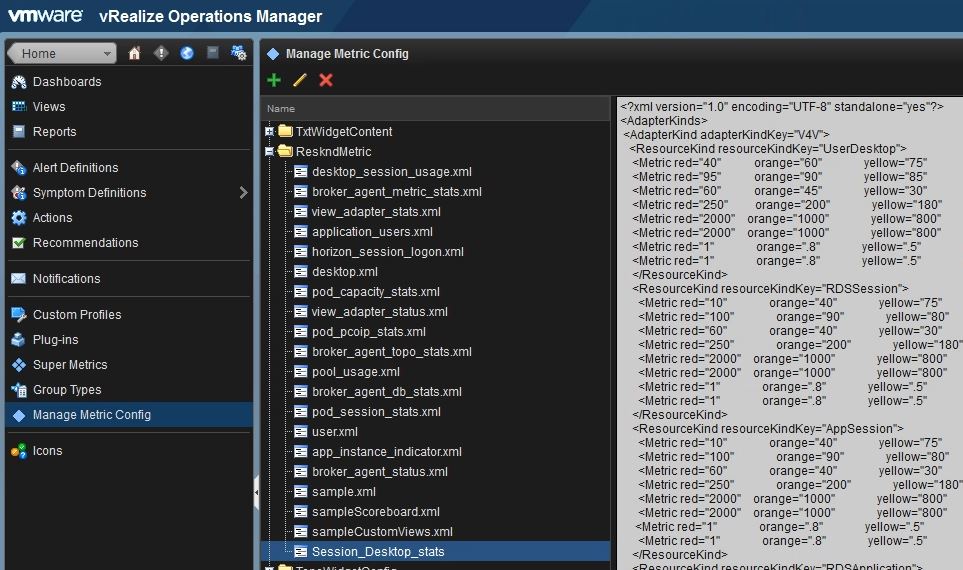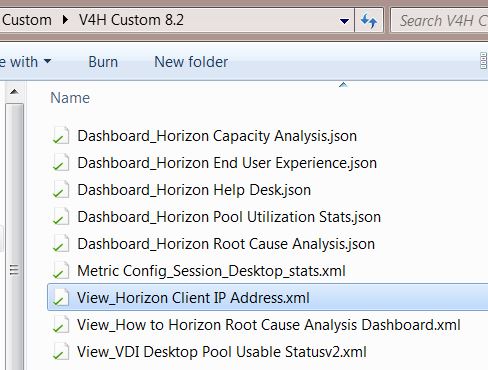In the latest vROPs for Horizon 6.4, the ability to track user launched desktop applications was added. (See 6.4 release notes) This new addition gives customers the capability of providing reports of which users have launched specific windows applications over time.
A lesser known capability, is that this new feature also gives customers the ability to alert on these same processes when they have reached a certain CPU and Memory threshold. To take advantage of this feature, the vROPs administrator needs to perform the following steps:
- Add the specific processes that you want to monitor to your vROPs for Horizon configuration. (Process Outline Click Here).
- Create a new alert, and the define the appropriate CPU and Memory symptom thresholds that you want to track.
A sample alert can be downloaded using the following link: User Process Alert.xml
To import my sample Alert and customize it for your environment, follow these steps:
- Navigate to Content-> Alert Definitions, and click Import.
- Click Browse and select the User Process Alert.xml file previously downloaded, and click Open to import.
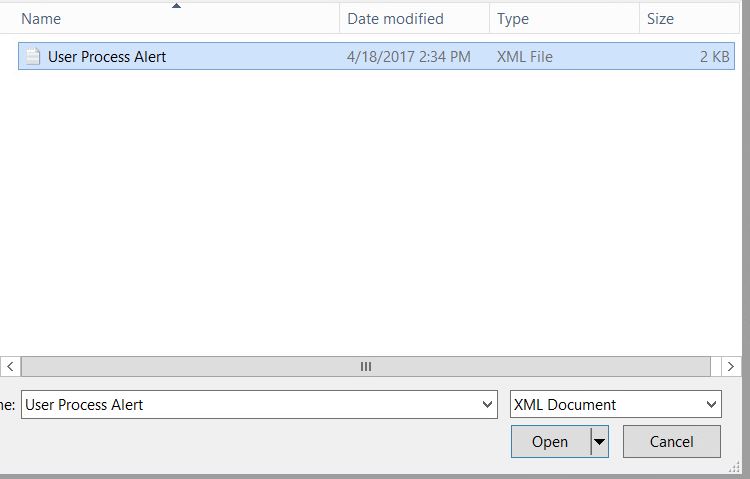
- Confirm that the Alert Definition was imported successfully. If the alert was skipped for some reason, you can re-attempt the process and select the “Overwrite existing Alert Definition” option before clicking Browse and opening the file.
- Click Done to finish the import process.
Congratulations! You now have visibility into in-guest processes, and how they are impacting the users of your Horizon View environment.